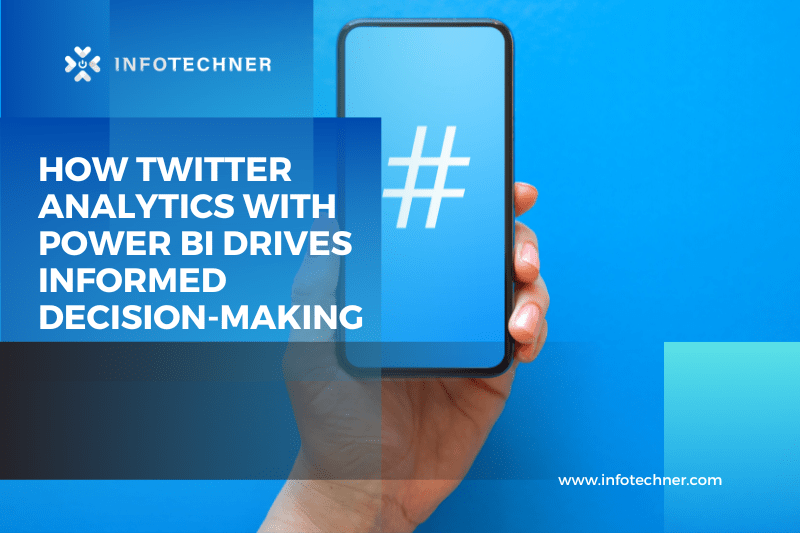Introduction:
In today’s digital age, social media platforms have become a goldmine of valuable data, offering businesses unprecedented insights into customer behavior, market trends, and brand perception. Among these platforms, Twitter is one of the most influential and data-rich sources. Leveraging Twitter data for analytics can lead to actionable insights that drive informed decision-making. In this blog, we explore how utilizing Microsoft Power BI, a powerful business intelligence tool, enhances the process of Twitter analytics and empowers organizations to make strategic choices based on data-driven evidence. We’ll also highlight the impact of Twitter analytics on businesses, focusing on Infotechner Arizona as a prime example of leveraging this technology for success.
Twitter Analytics and Its Significance:
Twitter Analytics refers to extracting, transforming, and analyzing data from Twitter. The platform provides a wealth of data, including tweets, user engagement metrics, trending topics, etc. This data can help businesses understand their audience, track campaign performance, monitor brand sentiment, and identify emerging trends in real-time.
Power BI: Unleashing the Potential of Twitter Data
Microsoft Power BI is an ideal companion for Twitter Analytics, offering a seamless integration that allows users to connect directly to their Twitter accounts or public tweets. By harnessing Power BI’s data visualization capabilities, businesses can easily uncover valuable insights from their Twitter data.
- Real-time Dashboards: Power BI enables the creation of real-time dashboards that display live Twitter data, helping businesses stay ahead of the curve by monitoring trends as they unfold.
- Interactive Visualizations: With drag-and-drop simplicity, Power BI empowers users to create interactive visualizations, such as heatmaps, sentiment analysis charts, and word clouds, enabling a deeper understanding of Twitter data.
- Sentiment Analysis: Power BI’s advanced capabilities allow sentiment analysis of tweets, revealing how the audience perceives a brand or product and guiding sentiment-driven strategies.
- Hashtag Performance: Monitoring hashtag performance through Power BI helps businesses evaluate the success of campaigns and assess the effectiveness of their messaging.
Process of Adding Twitter Analytics with Power BI:
Step 1: Set Up a Twitter Developer Account: To access Twitter data through its API, you need a Twitter Developer account. Go to the Twitter Developer Portal, sign in with your Twitter account, and apply for a developer account if you don’t have one.
Step 2: Create a Twitter App: Once your developer account is approved, create a new Twitter App. Creating a new Twitter app will give you the API keys and access tokens required to connect Power BI to Twitter.
Step 3: Open Power BI Desktop: Launch Power BI Desktop, the application where you will build your Twitter analytics report.
Step 4: Connect to Twitter Data: Click on “Get Data” in the Home tab, select “More,” and then choose “Twitter” from the list of data sources. Enter your Twitter API credentials, including the Consumer Key, Consumer Secret, Access Token, and Access Token Secret.
Step 5: Choose Twitter Data to Analyze: Select the type of Twitter data you want to analyze, such as tweets, user profiles, or mentions. Power BI will fetch the data based on the API credentials you provided.
Step 6: Transform and Clean Data (Optional): Depending on your analysis requirements, you may need to transform and clean the data to make it suitable for visualization. Power BI provides various data-shaping tools and query editor capabilities to achieve this.
Step 7: Create Visualizations: Use Power BI’s intuitive drag-and-drop interface to create visualizations like charts, graphs, maps, and tables based on your Twitter data.
Step 8: Design Dashboard: Arrange the visuals on a dashboard to present a comprehensive view of your Twitter analytics. You can add filters, slicers, and time intelligence for enhanced interactivity.
Step 9: Refresh Data (Optional): If you want your Power BI report to reflect real-time Twitter data, you can set up a data refresh schedule to keep your analytics current.
Step 10:
- Publish and Share: Once your Twitter analytics report is ready.
- Publish it to the Power BI service.
- Please share it with relevant stakeholders.
They can access the report through a web browser or Power BI app, even without having Power BI Desktop.
How Twitter Analytics with Power BI is Useful:
- Real-Time Insights: Power BI enables real-time dashboards, allowing businesses to monitor Twitter trends, hashtags, and engagement metrics as they happen. This timeliness is crucial for responding quickly to customer feedback or emerging events.
- Sentiment Analysis: Using Power BI’s sentiment analysis capabilities on Twitter data, organizations can gauge public sentiment towards their brand, products, or services. This information helps in fine-tuning marketing and communication strategies.
- Campaign Monitoring: Power BI’s visualizations allow businesses to track the performance of Twitter campaigns, evaluate the impact of promotional activities, and identify the most effective content.
- Competitor Analysis: Analyzing Twitter competitors’ data through Power BI can provide valuable insights into their strengths, weaknesses, and market positioning.
- Customer Understanding: Power BI’s visualizations help understand Twitter audience demographics, interests, and preferences, which aids in tailoring products and services to meet customer needs better.
- Influencer Identification: By analyzing Twitter data, businesses can identify influential users and engage in influencer marketing to expand their reach.
- Real-Time Crisis Management: Monitoring Twitter data through Power BI enables organizations to swiftly detect and address potential crises, mitigating negative impacts on their brand reputation.
- Data-Driven Decision Making: Twitter Analytics with Power BI promotes data-driven decision-making by presenting insights in an easy-to-understand format. Twitter analytics lead to more informed and strategic choices across different business functions.
By integrating Twitter Analytics with Power BI, businesses can extract valuable insights from the vast amount of Twitter-generated data. This process empowers organizations to make data-driven decisions, enhance customer engagement, and gain a competitive advantage in the dynamic world of social media and online interactions.
Infotechner Arizona: A Twitter Analytics Success Story
Infotechner Arizona, a leading IT solutions provider, is a prime example of how Twitter Analytics with Power BI can yield exceptional results. By analyzing Twitter data, Infotechner Arizona gained insights into customer preferences, industry pain points, and market trends, enabling them to effectively tailor their services and offerings. Harnessing the power of Power BI, Infotechner Arizona developed custom dashboards to monitor social media engagement, optimize marketing campaigns, and enhance customer support.
Conclusion:
In conclusion, Twitter Analytics with Power BI is a powerful combination that unlocks the true potential of social media data. Businesses like Infotechner Arizona have realized the impact of data-driven decision-making, improving customer satisfaction and gaining a competitive edge. By embracing this data-centric approach, organizations can harness valuable insights from Twitter and other social media platforms to make informed, strategic decisions.