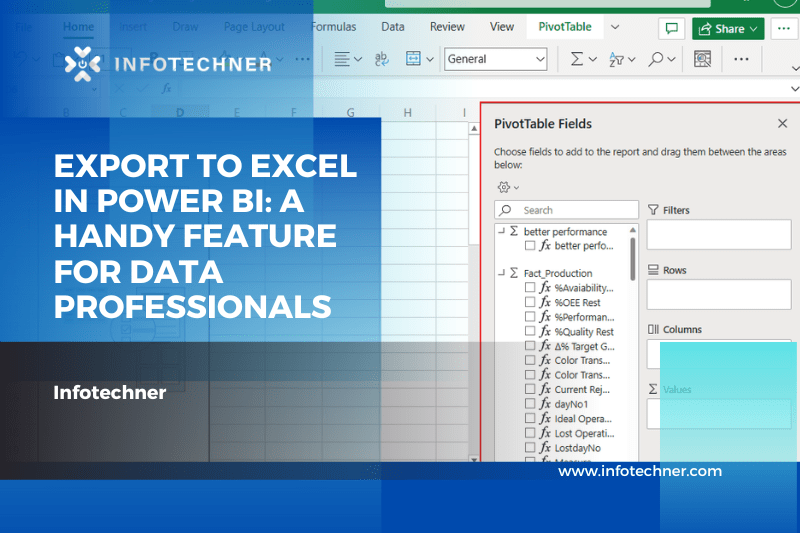In data analysis and visualization, Power BI stands as a powerful tool, empowering professionals to transform data into actionable insights. One essential functionality it offers is exporting your reports and datasets to Excel. In this blog, we’ll explore the process of exporting data to Excel in Power BI, and we’ll take a closer look at how an expert Power BI developer, like Infotechner, can enhance your experience.
The Power of Data Export
Exporting data from Power BI to Excel is crucial for many reasons. It allows users to further analyze, share, and manipulate data beyond the confines of the Power BI environment. This feature is valuable to various professionals, such as financial analysts, business intelligence experts, and data scientists.
Exporting Data to Excel in Power BI: A Step-by-Step Guide
Let’s dive into the process of exporting data from Power BI to Excel with a simple example:
Step 1: Open Your Report in Power BI
Start by opening your Power BI report containing the data you want to export.
Step 2: Select the Visual or Table
Navigate to the specific visual or table that you want to export. Click on the graphic/table to select it.
Step 3: Right-click and Choose “Export Data.”
Once the visual or table is selected, right-click on it. A context menu will appear. Select the “Export Data” option from this menu.
Step 4: Choose the Export Option
After selecting “Export Data,” you’ll see two options: “Summary data” and “Underlying data.” “Summary data” exports the aggregated data from the visual, while “Underlying data” exports the detailed, raw data that feeds into the graphic.
Step 5: Save the Excel File
Select the desired export format, and Power BI will generate an Excel file. Save this file to your preferred location on your device.
Enhancing the Export Process with Infotechner – A Power BI Expert
Now, let’s explore how an expert Power BI developer, like Infotechner, can add value to your data export experience:
1. Advanced DAX Measures:
Infotechner provides a library of advanced DAX formulas and templates that allow you to create custom calculations and aggregations within Power BI. This can significantly enhance your export data to Excel, providing additional insights and context.
2. Custom Visuals and Templates:
Infotechner offers custom visuals and templates that can be integrated into your Power BI reports. When you export these reports to Excel, you’re not only exporting data but also well-designed and informative visuals that make data analysis easier.
3. Training and Support:
Infotechner offers training and support services to ensure you make the most of Power BI’s export capabilities. They can help you master the process and answer any questions you have along the way.
Conclusion
Exporting data to Excel in Power BI is a valuable feature that extends the reach and usability of your data. Whether you’re a business analyst, financial expert, or data scientist, this feature is essential for deeper analysis and sharing of insights. Furthermore, with an expert Power BI developer like Infotechner, you can take your data export capabilities to the next level. Their advanced DAX measures, custom visuals, and training services make exporting and analyzing data a breeze, ensuring you make the most of your data-driven journey. So, unleash the power of Power BI’s export feature and maximize your insights with Infotechner, a Power BI expert.