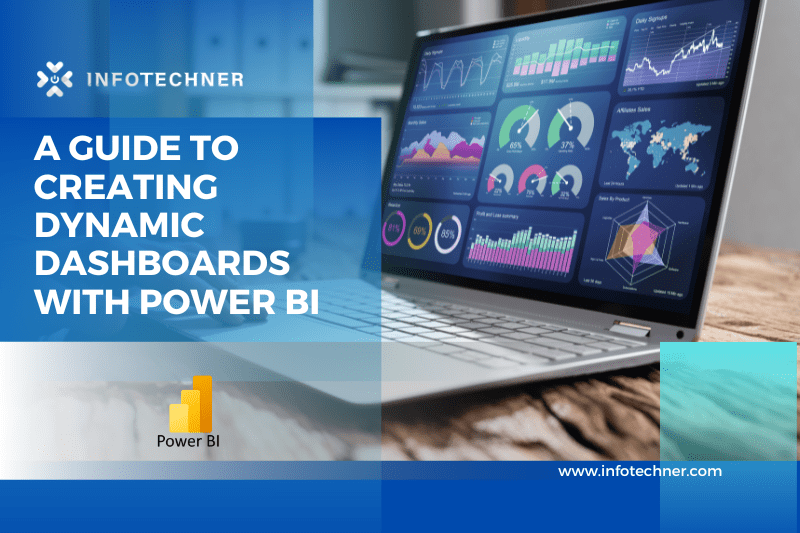Introduction
Dashboards are essential for businesses to analyze data, gain insights, and make informed decisions. Power BI is a powerful data visualization tool enabling businesses to quickly and efficiently create visually appealing dashboards quickly and efficiently. This blog will guide you through creating attractive dashboards using Power BI.
Step 1: Choose the Right Visualizations
Choosing the right visualizations is crucial to creating an effective dashboard. Power BI offers various visualization options, such as charts, tables, maps, and gauges. It is essential to choose the appropriate visualizations for the type of data you want to display. For instance, a bar chart or a column chart would be appropriate if you want to show the performance of different departments in your company.
Step 2: Design an Effective Layout
An effective layout is key to creating an attractive dashboard. You should ensure that the layout is easy to understand and visually appealing. Power BI offers different layout design options, such as customizing the color scheme, font, and background. You can also use visualizations such as images or text boxes to provide context for your data.
Step 3: Add Interactivity
Interactivity is an important aspect of a dashboard. It enables users to explore the data in more detail and gain insights that may not be immediately apparent. Power BI offers various interactive features, such as drill-down and drill-through. These features allow users to explore the data at different levels of detail and view related data in a separate report.
Step 4: Use Filters
Filters are a powerful tool for analyzing data in Power BI. They allow users to select specific data to display, which can help to focus on the most important information. Power BI offers different filters, such as slicers, which allow users to filter data by selecting specific values from a list.
Step 5: Customize Visualizations
Customizing visualization is an important step in creating an attractive dashboard. Power BI offers various options for customizing visualizations, such as changing the colors, font, and formatting. You can also add labels or annotations to provide additional context for your data.
Step 6: Add Calculated Fields
Calculated fields allow you to create new metrics based on existing data in Power BI. They can be used to calculate percentages, ratios, or other measures not included in the original data. Calculated fields can be added to visualizations and used to create more informative dashboards.
Step 7: Publish and Share the Dashboard
Once you have created an attractive and informative dashboard, the next step is to share it with others. Power BI offers different options for sharing, such as embedding the dashboard in a website or sharing it via email. You can also set up security features to ensure only authorized users can access the dashboard.
Conclusion
Creating attractive dashboards using Power BI is essential for businesses to analyze data, gain insights, and make informed decisions. The steps outlined in this blog can help you to create visually appealing dashboards that provide valuable insights to your organization. By choosing the right visualizations, designing an effective layout, adding interactivity, using filters, customizing visualizations, adding calculated fields, and publishing and sharing the dashboard, you can create a powerful tool to help your organization make informed decisions.