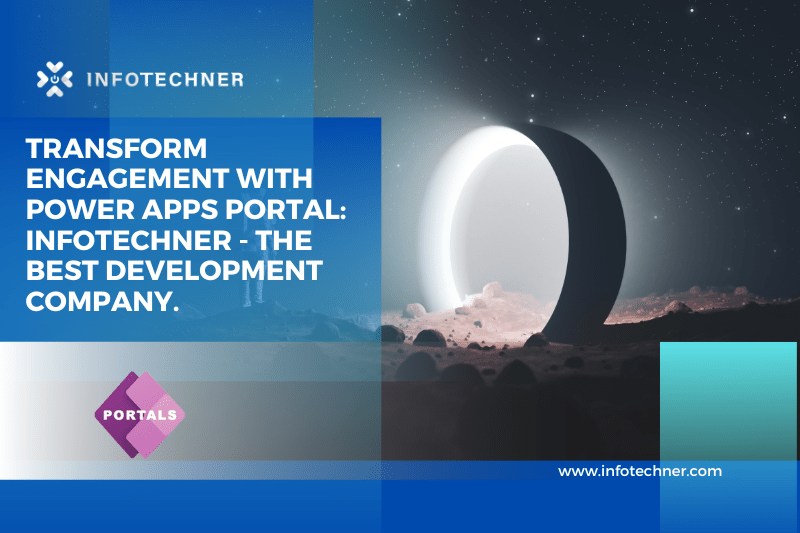Power Apps Portal
It is a powerful tool that enables organizations to build custom web portals quickly and easily. These portals can be used to engage with customers, partners, and employees, allowing them to access information, submit requests, and interact with your organization in a streamlined and efficient way.
With Power Apps Portal, you have access to various templates that can be customized to suit your specific needs. Whether you want to create a self-service portal for customers, a partner portal for vendors and distributors, or an employee portal for internal use, Power Apps Portal provides the flexibility and tools you need to make it happen.
Key benefits of Power Apps Portal
- One of the key benefits of the Power Apps Portal is its ease of use. You don’t need advanced coding skills to create a portal – the intuitive drag-and-drop interface makes it easy for non-technical users to design and build web pages. Plus, the platform is fully integrated with Microsoft Power Apps, allowing you to leverage the Power of the Power Platform to create custom workflows, forms, and business logic.
- Another major advantage of the Power Apps Portal is its ability to integrate with other Microsoft products and services. For example, you can use Power Automate to automate workflows and trigger actions in response to portal events or leverage Power BI to create custom dashboards and reports based on portal data. Power Apps Portal can also be integrated with Dynamics 365 and other Microsoft business applications, enabling seamless data exchange and synchronization between your portal and other systems.
- Power Apps Portal also offers robust security features, ensuring your portal and its data are protected from unauthorized access and data breaches. You can configure role-based security to control access to portal pages and data and use advanced authentication options such as multi-factor authentication and social login.
Finally, Power Apps Portal provides detailed analytics and reporting capabilities, allowing you to track portal usage, monitor key performance indicators, and identify areas for improvement. You can use these insights to optimize your portal over time, ensuring that it continues to meet the evolving needs of your users.
A general guide on how to create a web page for Power Apps Portal:
- Sign in to the Power Apps Portal Management app in your Power Apps environment.
- Click on the “Portals” tab and select “Create Portal.”
- Select the type of portal you want to create, such as a customer self-service or partner portal.
- Choose a template for your portal and customize it to match your branding.
- Add web pages to your portal by selecting “Web Pages” from the left-hand menu and clicking “New.”
- Use the portal’s built-in drag-and-drop page editor to design your web pages.
- Add content to your web pages, including text, images, and forms.
- Publish your portal to make it live on the web.
Remember to test your web pages on different devices and web browsers to ensure they display correctly. You may also want to consider adding analytics and tracking tools to measure the performance of your portal. Good luck with creating your Power Apps Portal web page!
Conclusion
In conclusion, Power Apps Portal is a powerful tool that can transform how your organization engages with customers, partners, and employees. With its ease of use, flexibility, and advanced features, Power Apps Portal is essential to any digital transformation strategy.
If you’re looking for the best Power Apps Portal development company in Arizona and Nevada, USA, look no further than Infotechner. Our team of experienced developers and consultants has deep expertise in Power Apps Portal development. It can help you design, build, and deploy custom portals that meet your unique business needs. Contact us today to learn how we can help you harness the Power of the Power Apps Portal to drive growth and innovation.